Dropbox is a fantastic file storage solution that allows you to save all of your files in the cloud and share with anyone on your team. In this example, we are going to show you how to automatically convert a new file that is uploaded to Dropbox to a PDF using Formstack Documents.
Formstack Documents has a direct integration with Dropbox, but for this tutorial, we'll need to set up a Zap with Zapier. Zapier can detect new files that are uploaded to Dropbox as file types like docx, jpeg, etc. The Zap will then trigger the workflow that will convert the file to a PDF and save back in Dropbox.
To get started, we need to setup our Zap inside Zapier. For the Trigger, we are going to choose Dropbox as our app, then New File in Folder as the trigger. Once you authenticate your Dropbox account, Zapier is going to load a list of the folders in your Dropbox account. Go ahead and pick the folder that you want to monitor for new files.
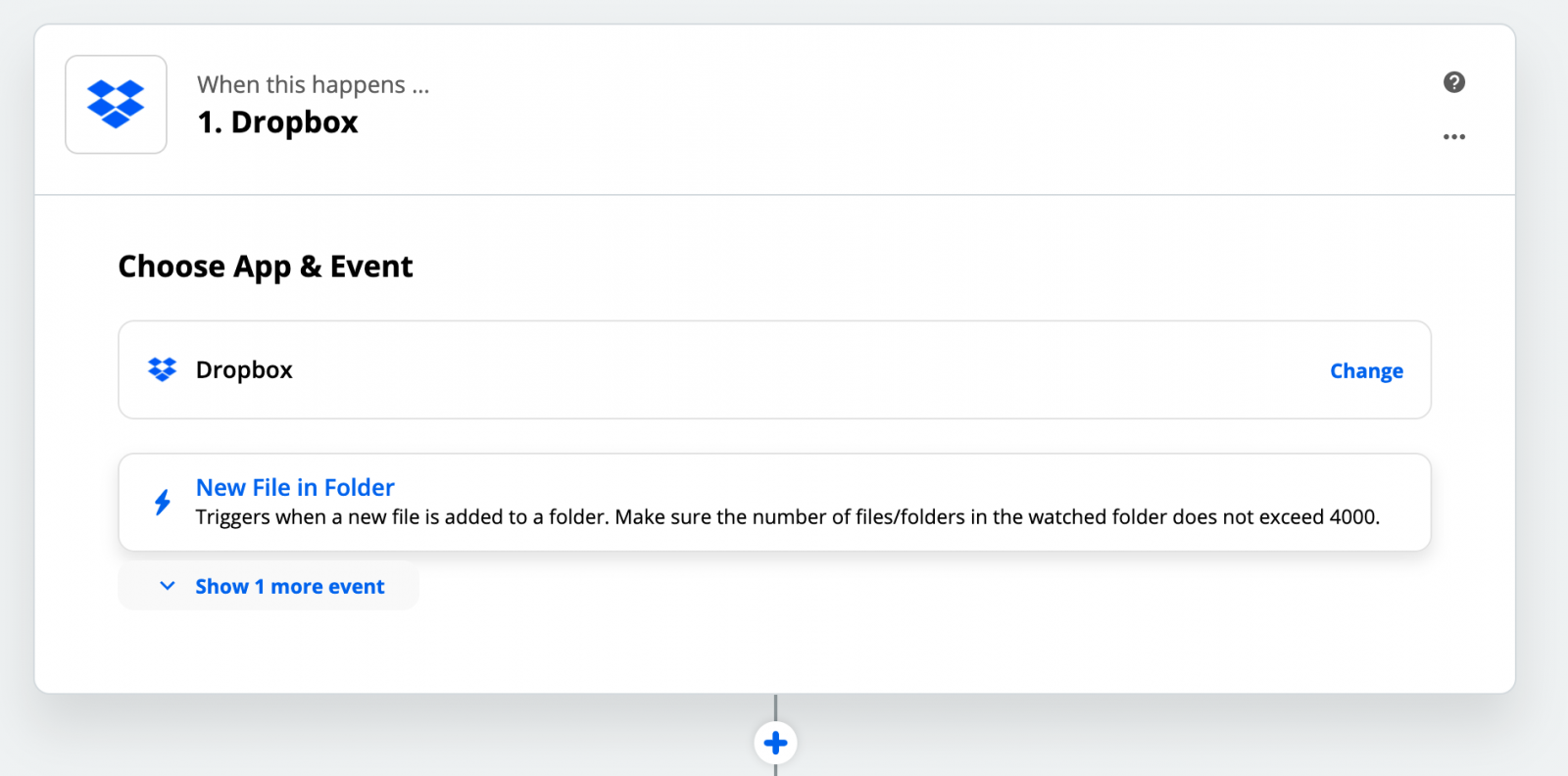
We only want to convert the file if it's not already a PDF, so we are going to add a Filter to our Zap. We are going to add a new Filter after the Dropbox trigger, and search the file name to make sure it doesn't contain .pdf.
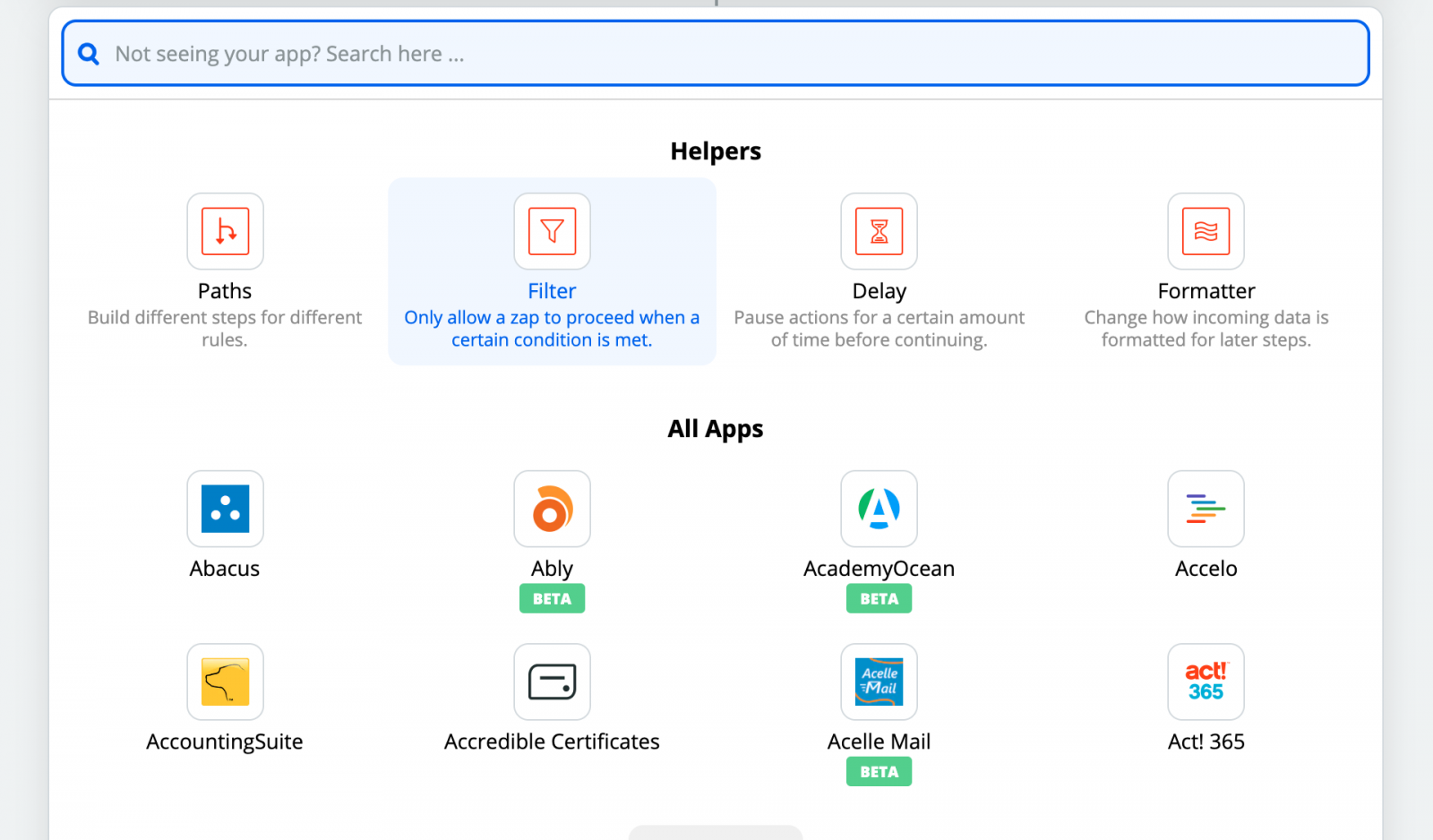
Next, we're going to setup an Action in our Zap so that the file is sent over to Formstack Documents and converted to a PDF. For the app, choose Formstack Documents then Convert File to PDF as the action. Once you authenticate your Formstack Documents account, Zapier going to have you pick the file field that you want to convert. We're going to choose the File from our Dropbox action.
.png)
Last, but not least, we need to setup one more action so that we can save our PDF file back into Dropbox (or another service). Add another Action and choose Dropbox as the app, then Upload File as the action. Just like the last step, you'll need to pick the file you want to upload to Dropbox and the folder you want to save it in. Go ahead and pick the URL field from the Formstack Documents action.
Once you have the fields matched up, we're done with the setup of our Zap and we're ready to turn it on and run a test! Login to Dropbox and upload a document you want to convert to a PDF to your Dropbox folder. Zapier will detect this new file, send it over to Documents, then save the converted PDF back into Dropbox.










